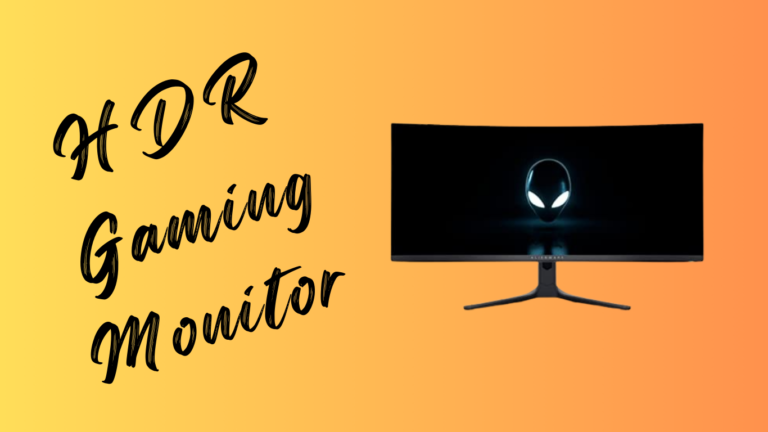Introduction
Choosing an HDR gaming monitor requires understanding key features. HDR enhances brightness, contrast, and color accuracy. Monitors support HDR10, Dolby Vision, or DisplayHDR, each offering different performance levels.
Peak brightness, contrast ratios, and panel types (IPS, VA, OLED) impact visuals. Refresh rates and response times affect motion clarity. Color accuracy and connectivity options ensure compatibility.
Understanding these factors helps gamers find the best monitor for performance and budget.
What is HDR in Gaming Monitors?
HDR (High Dynamic Range) enhances brightness, contrast, and color accuracy in gaming monitors. It increases peak brightness, improves black levels, and expands the color gamut for realistic visuals.
HDR gaming monitors support standards like HDR10, Dolby Vision, and DisplayHDR. HDR10 is the most common, offering 10-bit color depth and wide color coverage. Dolby Vision provides dynamic metadata for scene-by-scene optimization. DisplayHDR certifications define brightness and contrast performance levels.
Peak brightness, measured in nits, affects visibility in bright environments. Higher contrast ratios improve detail in dark scenes. Local dimming enhances depth by adjusting backlight zones. These factors impact visual quality in HDR gaming.
Key Factors to Consider When Choosing an HDR Gaming Monitor
Here are the key factors to consider when choosing an HDR gaming monitor:
HDR Standards: HDR10 vs. Dolby Vision vs. DisplayHDR
HDR10 supports 10-bit color depth and wide color gamut. Dolby Vision uses dynamic metadata for scene-by-scene optimization. DisplayHDR defines brightness, contrast, and black levels for performance classification.
Brightness Levels and Peak Nits
Peak brightness, measured in nits, determines visibility. Higher nits improve HDR effects in bright environments. DisplayHDR 400, 600, and 1000 indicate increasing brightness levels.
Contrast Ratio and Local Dimming
Contrast ratio affects depth in dark and bright scenes. Local dimming adjusts backlight zones for deeper blacks and better highlights. Full-array local dimming (FALD) enhances HDR accuracy.
Panel Types: IPS, VA, or OLED?
IPS panels offer wide viewing angles and color accuracy. VA panels provide higher contrast and deeper blacks. OLED delivers infinite contrast, perfect blacks, and faster response times.
Resolution and Screen Size
Higher resolution improves clarity and detail. 1080p suits budget gaming, 1440p balances performance, and 4K enhances visuals. Larger screens improve immersion but require higher GPU power.
Refresh Rate and Response Time
Higher refresh rates (120Hz, 144Hz, 240Hz) ensure smoother gameplay. Lower response times (1ms-5ms) reduce motion blur. Fast response and high refresh rate improve competitive gaming.
Color Accuracy and Gamut Coverage
Wide color gamuts like DCI-P3 enhance HDR vibrancy. Higher bit depth improves gradient smoothness. Factory calibration ensures precise color reproduction for content creators.
Connectivity and Ports
HDMI 2.1 supports 4K at 120Hz with HDR. DisplayPort 1.4 enables high refresh rates. USB-C, audio out, and multiple inputs improve compatibility with consoles and PCs.
G-Sync vs. FreeSync: Which One to Choose?
G-Sync Technology
G-Sync, developed by NVIDIA, eliminates screen tearing and reduces stuttering. It synchronizes the monitor’s refresh rate with the GPU’s frame rate. G-Sync requires a proprietary hardware module for stable performance. It supports variable refresh rates (VRR) and works with NVIDIA GPUs.
FreeSync Technology
FreeSync, created by AMD, provides adaptive sync for smoother gameplay. It reduces input lag and screen tearing by matching the refresh rate to the frame rate. FreeSync uses DisplayPort Adaptive-Sync, making it more affordable. It supports both AMD and some NVIDIA GPUs.
Key Differences
G-Sync offers better VRR performance with strict quality control. FreeSync is more budget-friendly and widely available. G-Sync Ultimate supports HDR with higher brightness and contrast. FreeSync Premium Pro includes low latency and HDR optimization.
Which One to Choose?
G-Sync is ideal for NVIDIA GPU users seeking premium performance. FreeSync suits AMD users and budget-conscious gamers. Some monitors support both technologies, ensuring wider compatibility.
Budget Considerations: Finding the Right Value for Money
Determine Essential Features
Identify key specifications like resolution, refresh rate, and HDR support. Prioritize features based on gaming needs. Higher refresh rates and VRR improve smoothness.
Compare HDR Performance
DisplayHDR 400 offers basic HDR, while DisplayHDR 600 and 1000 improve brightness and contrast. OLED panels provide superior black levels but cost more. VA panels offer better contrast at lower prices.
Assess GPU Compatibility
Ensure the monitor supports NVIDIA G-Sync or AMD FreeSync. HDMI 2.1 is essential for 4K 120Hz gaming. DisplayPort 1.4 provides high refresh rates for PCs.
Balance Cost and Performance
1080p 144Hz monitors are budget-friendly. 1440p 165Hz offers better visuals at a mid-range price. 4K 120Hz delivers premium performance but requires a high-end GPU.
Check Long-Term Value
Invest in future-proof features like HDMI 2.1, high color accuracy, and local dimming. Choose a reputable brand with a strong warranty for durability.
Conclusion: Making the Right Choice
Choosing the right HDR gaming monitor depends on resolution, refresh rate, and HDR performance. Ensure compatibility with G-Sync or FreeSync for smooth gameplay. Prioritize HDMI 2.1 and DisplayPort 1.4 for high refresh rates. Balance budget and performance by selecting features that match gaming needs. Future-proofing with high color accuracy and local dimming enhances long-term value.