Have you ever noticed your internet slowing down for no reason? Or maybe your data usage spikes unexpectedly? If so, there’s a chance someone is freeloading on your WiFi. How to detect unauthorized users on your WiFi is crucial for maintaining security and performance. Unauthorized users can steal bandwidth, compromise security, and even access sensitive information. In this guide, we’ll walk you through how to detect unauthorized users on your WiFi and remove these digital intruders.
Why Would Anyone Want to Connect to My WiFi Network?
Unauthorized users may attempt to connect to your WiFi for several reasons:
- Free Internet Access – Some neighbors or strangers may use your network without permission to avoid paying for their own connection.
- Data Theft – Hackers might access your network to steal personal or financial information.
- Illegal Activities – Cybercriminals could use your WiFi for illegal activities, potentially implicating you in their actions.
- Slowing Down Your Internet – More users mean more bandwidth usage, which can lead to slower speeds and interruptions in your connection.
What Harm Can Come From Unauthorized Users?
Allowing unknown devices on your WiFi can cause various problems:
- Slower Internet Speed – Extra users consume bandwidth, leading to buffering and lag.
- Security Risks – Unauthorized users can intercept your data, steal personal details, or spread malware.
- Legal Consequences – If someone uses your network for illegal activities, authorities may trace it back to you.
- Network Overload – More devices mean more traffic, which can strain your network and reduce efficiency.
How to Detect Unauthorized Users on Your WiFi and Check Who Is on Your Network
Check for All Connected Devices on Windows, macOS, and Linux
Method 1: Check Unknown Devices Using Router’s Web Interface
- Open a browser and enter your router’s IP address (e.g., 192.168.1.1).
- Log in with your admin credentials.
- Find the section labeled Connected Devices or Device List.
- Compare the listed devices with the ones you recognize.
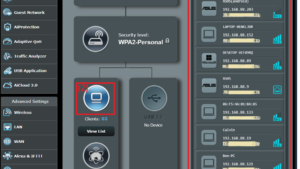
Method 2: On Windows:
- Open Command Prompt and type: arp -a.
- A list of connected devices will appear.
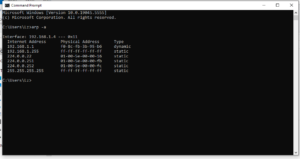
On macOS and Linux:
- Open Terminal and type: arp -a.
- Identify unknown devices in the displayed list.
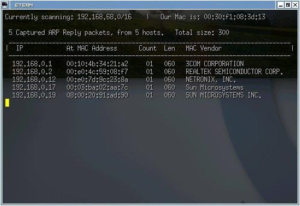
Method 3: Check the Unknown Device Hostname Using Its IP Address
- Once you find an unfamiliar IP, enter it in your browser.
- It may show the device’s login page or more details about the user.
- You can also use this command: nslookup <IP Address>.
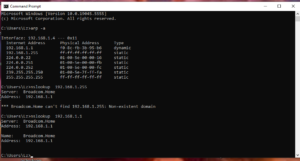
Check for All Connected Devices on Android and iPhone
Method 1: Using Router’s Web Interface
- Open a mobile browser and enter the router’s IP address.
- Log in and navigate to the Connected Devices section.
- Identify and block unknown devices.
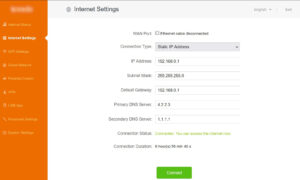
Method 2: Using Scanner Apps
Apps like Fing and Net Analyzer can scan your network and list connected devices. Using these apps is another simple way to detect unauthorized users on your WiFi.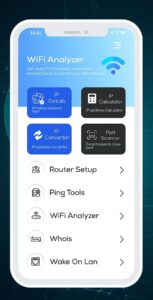
Tools That Can Show You Who Is Connected to Your WiFi
1) GlassWire
- Monitors network activity and alerts you when a new device connects.
- Provides detailed reports on bandwidth usage.
2) NetSpot
- Offers advanced network scanning and performance analysis.
- Helps identify weak security points in your network.
- Scans your WiFi and lists all connected devices.
- Provides information like IP address, MAC address, and device name.
Five Ways to Detect Unauthorized Users
1) Turn on New Device Notifications
- Some routers can alert you when a new device joins the network.
- Enable this feature in your router’s settings.
2) Disable WPS
- Wi-Fi Protected Setup (WPS) can be exploited by hackers.
- Disable it in your router settings for better security.
3) Change Your Wi-Fi Password
- Update your password regularly to prevent unauthorized access.
- Use a strong, unique password with a mix of letters, numbers, and symbols.
4) Change the Default SSID
- Default SSIDs can reveal the router’s brand and model, making hacking easier.
- Customize your SSID to avoid attracting unwanted attention.
5) Access Your Router Settings
- Regularly check your router’s admin panel for unfamiliar devices.
- Set up MAC address filtering to allow only known devices.
Final Thoughts
Learning how to detect unauthorized users on your WiFi is essential for keeping your network safe. Unauthorized users on your WiFi can slow down your connection, compromise security, and even lead to legal trouble. By regularly checking your connected devices, using security tools, and following best practices like changing passwords and disabling WPS, you can safeguard your network and enjoy a faster, safer internet experience.
How to Identify Unknown Devices Connected to Your Network – FAQs
How can I identify unknown devices on my network?
Use your router’s web interface or scanning apps like Fing or Wireless Network Watcher to check for unfamiliar devices. This is an essential step in how to detect unauthorized users on your WiFi.
What should I do if I find an unknown device on my network?
Change your WiFi password immediately, enable MAC filtering, and remove the device from your router’s admin panel.
Can network scanning tools help in identifying unknown devices?
Yes, tools like GlassWire, NetSpot, and Wireless Network Watcher provide real-time device monitoring and alerts. These tools make it easy to detect unauthorized users on your WiFi.
How often should I change my WiFi password?
It’s recommended to update your password every few months or immediately if you suspect unauthorized access.
Can disabling SSID broadcasting improve security?
Yes, hiding your SSID makes it less visible to potential intruders, but determined hackers can still find it. However, this can be one of the measures to detect unauthorized users on your WiFi and keep your network safe.

