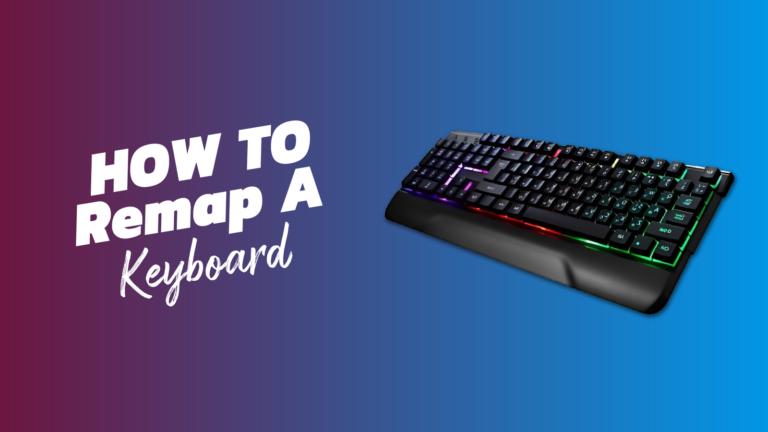In 2025, remapping a keyboard has become an essential practice for enhancing productivity, gaming performance, or adapting to specific workflows. Keyboard remapping allows users to modify or reassign the functions of individual keys, tailoring them to better fit personal preferences and needs. Whether you’re a programmer, gamer, writer, or general computer user, this guide will walk you through each aspect of keyboard remapping, from understanding why remapping is beneficial to practical methods for doing it on Windows, Mac, and Linux.
Why Remap a Keyboard?
Remapping a keyboard is a process that enhances functionality by assigning new commands to keys. Users typically remap keyboards to:
- Boost Efficiency: Create shortcuts and rearrange keys to suit workflows.
- Improve Accessibility: Customize key positions for physical ease.
- Enhance Gaming Performance: Map controls for optimized in-game reaction times.
- Adapt to Different Key Layouts: Quickly switch between layouts like QWERTY, AZERTY, or DVORAK.
Basic Concepts in Keyboard Remapping
1. Key Codes: Each key on a keyboard has a unique key code. These codes identify keys in software, allowing them to be reassigned. Understanding key codes is crucial in remapping because each code corresponds to a specific key function.
2. Key Layouts and Profiles: A keyboard layout represents the physical arrangement of keys, whereas profiles are configurations stored in remapping software. Profiles can help users switch quickly between different configurations, such as work, gaming, or general use.
3. Remapping vs. Macro Assignment: Remapping involves changing a key’s function, while macros involve programming sequences of commands or actions to a single key.
Steps to Remap a Keyboard on Different Operating Systems
How to Remap a Keyboard on Windows
To remap a keyboard on Windows, users often employ dedicated software like PowerToys or SharpKeys, both offering simple-to-advanced remapping capabilities.
1. PowerToys Keyboard Manager:
- Step 1: Install PowerToys from the Microsoft Store.
- Step 2: Open PowerToys and select “Keyboard Manager.”
- Step 3: Click on “Remap a Key” to open the remapping interface.
- Step 4: Select the key you want to remap and assign it a new function.
- Step 5: Confirm changes and test the configuration.
PowerToys also enables complex shortcuts, such as remapping Ctrl + Alt + Del to a simpler Ctrl + Shift + Esc for easier task management access.
2. SharpKeys:
- Step 1: Download SharpKeys and open the program.
- Step 2: Click “Add” to start the remapping process.
- Step 3: Select the key to change and assign it a new key function from the list.
- Step 4: Click “Write to Registry” to save changes and reboot to apply.
SharpKeys is an effective tool for basic remapping and works via the Windows registry, meaning it applies changes at the OS level.
How to Remap a Keyboard on MacOS
Mac users can use Karabiner-Elements or Apple’s built-in keyboard settings to remap keys.
1. Using Karabiner-Elements:
- Step 1: Download Karabiner-Elements and open the application.
- Step 2: Go to “Simple Modifications” and choose the device to modify.
- Step 3: Select the key you want to change and assign it a new function.
- Step 4: Save settings, and the new configuration will be applied instantly.
Karabiner-Elements is highly customizable, supporting complex modifications and application-specific key bindings, making it suitable for advanced remapping needs.
2. Using MacOS Keyboard Settings:
- Step 1: Open “System Preferences” and navigate to “Keyboard.”
- Step 2: Choose “Modifier Keys” for simple key remapping options.
- Step 3: Remap keys like Caps Lock, Control, Option, and Command based on personal preferences.
- Step 4: Save changes, which take effect immediately.
MacOS built-in settings support only basic modifier key remapping but provide a straightforward solution without third-party software.
How to Remap a Keyboard on Linux
Linux offers several remapping options through Xmodmap and GNOME Tweaks. Linux systems are known for their flexibility, allowing users to perform deep customization at both the software and hardware levels.
1. Using Xmodmap:
- Step 1: Open a terminal window.
- Step 2: Use the command
xevto identify key codes. - Step 3: Open or create an
.Xmodmapfile in your home directory. - Step 4: Define key mappings using syntax like
keycode 38 = a, where38is the key code for ‘a.’ - Step 5: Run
xmodmap ~/.Xmodmapto apply changes.
Xmodmap is particularly useful for users comfortable with command-line configurations, enabling detailed and customized remapping.
2. Using GNOME Tweaks:
- Step 1: Install GNOME Tweaks if it’s not already installed.
- Step 2: Open Tweaks and navigate to “Keyboard & Mouse.”
- Step 3: Choose “Additional Layout Options” to remap specific functions or swap modifier keys.
- Step 4: Save the changes for them to take effect immediately.
GNOME Tweaks offers a user-friendly alternative for Linux users looking for basic remapping without command-line interactions.
Advanced Remapping Techniques
1. Using Macros for Complex Commands:
For scenarios requiring multiple commands triggered by a single key press, macros are invaluable. Macro software, such as AutoHotKey on Windows, allows users to program sequences like opening applications or automating repetitive tasks. To set up macros:
- Download and install AutoHotKey.
- Write a script, defining each sequence within the script editor.
- Save and execute the script to activate the new configuration.
2. Layered Key Mapping with Function Layers:
Some applications, like gaming or programming, require multiple functions for single keys depending on context. Tools like QMK Firmware (for mechanical keyboards) support layer-based remapping, letting users define layers like “Work” and “Gaming,” each with unique key functions.
3. Key Mapping in Games:
Many gamers use remapping to optimize control layouts. Programs such as Steam Controller Configurator offer per-game remapping, allowing users to customize layouts specifically for each game, improving ease of use and reaction time.
Key Remapping Software Overview
| Software | Platform | Best For |
|---|---|---|
| PowerToys | Windows | General use, complex remapping |
| SharpKeys | Windows | Basic remapping |
| Karabiner-Elements | macOS | Advanced remapping, macros |
| AutoHotKey | Windows | Macro creation |
| Xmodmap | Linux | Command-line configurations |
| GNOME Tweaks | Linux (GNOME) | Basic GUI remapping |
Each tool varies in terms of compatibility, complexity, and functionality. Selecting the right software depends on the user’s specific needs and familiarity with the platform.
Important Considerations for Keyboard Remapping
- Compatibility: Check if remapping software is compatible with your keyboard model. Mechanical keyboards, in particular, may require specific firmware for custom mapping.
- System Limitations: Not all operating systems allow deep remapping at the hardware level. For instance, MacOS limits certain key changes without third-party software.
- Accessibility Needs: Remapping can significantly improve accessibility, particularly for users with motor impairments, by rearranging keys to minimize hand movement.
- Testing Configurations: After each change, test the remapped keys to ensure the desired functionality. Consistent testing prevents errors and confirms effective changes.
- Profiles and Layers: For advanced users, creating profiles for different contexts, like gaming versus typing, adds convenience. Programs that support profiles help users switch seamlessly between configurations.
Conclusion
In 2025, remapping a keyboard is a highly accessible method to customize functionality, improve productivity, and adapt to personal or professional needs. With various software solutions like PowerToys, Karabiner-Elements, and Xmodmap, users across Windows, MacOS, and Linux can easily remap keys to their liking. This guide has provided comprehensive steps and tools, from basic remapping to advanced macros, enabling users to tailor their keyboards to exact specifications. By understanding remapping principles and leveraging these tools, users can create a keyboard layout that truly fits their needs.
Frequently Asked Questions (FAQs)
1. What is keyboard remapping?
Keyboard remapping is the process of changing the functions of keys to enhance usability, efficiency, or accessibility by using software or system settings.
2. Can I remap keys on any keyboard?
Yes, most keyboards can be remapped using software, but certain mechanical keyboards may require specific firmware or support tools for advanced customization.
3. What software is best for remapping on Windows?
PowerToys and SharpKeys are popular on Windows, with PowerToys offering advanced remapping and shortcut customization options.
4. Is keyboard remapping reversible?
Yes, changes made using remapping software can be easily reversed by resetting the configuration or restoring default settings.
5. Can I use remapping to improve gaming performance?
Absolutely. Many gamers remap keys to optimize control layouts, which can enhance reaction times and