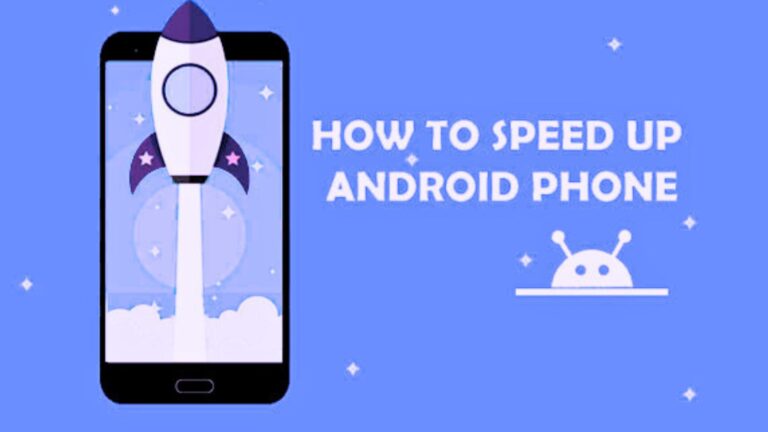Why Android Phones Slow Down Over Time and the Significance of Optimization
Android phones slow down because of cache accumulations, background applications, and storage saturation. System updates rise the demand for resources, ampecting speed. High RAM consumption and battery aging reduce efficiency. Fragmented files cause lag, affecting performance.
To speed up Android phones, clearing cache eliminates junk files. Turning up background apps releases RAM. Updating software enhances optimization. Deleting unused apps lightens the load. Storage management optimizes processing speed. Frequent restarts refresh system processes. Proper maintenance guarantees continues performance and smooth operation.
How to Speed Up Your Android Phone: Tips and Tricks
1. Clear Cache and Unwanted Data
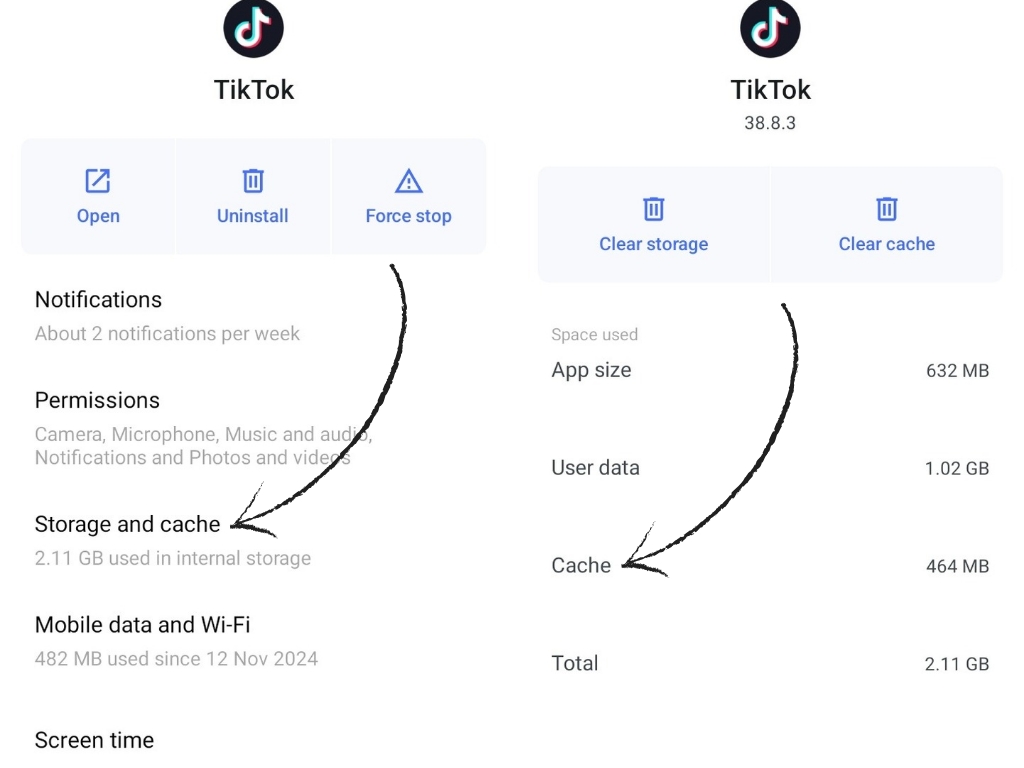
Junk files accumulate from app usage, slowing down performance. Cached data consumes storage and affects system speed. Large cache files cause lag, app crashes, and inefficient processing.
To speed up Android phones, Clear cached data periodically. Go to Settings > Storage > Cached Data and clear it. Use Files by Google to clean junk files. Clearing app-specific cache in Settings > Apps > Storage makes the phone more responsive. Freeing up storage enhances system efficiency and keeps performance smooth.
2. Uninstall Unused Apps
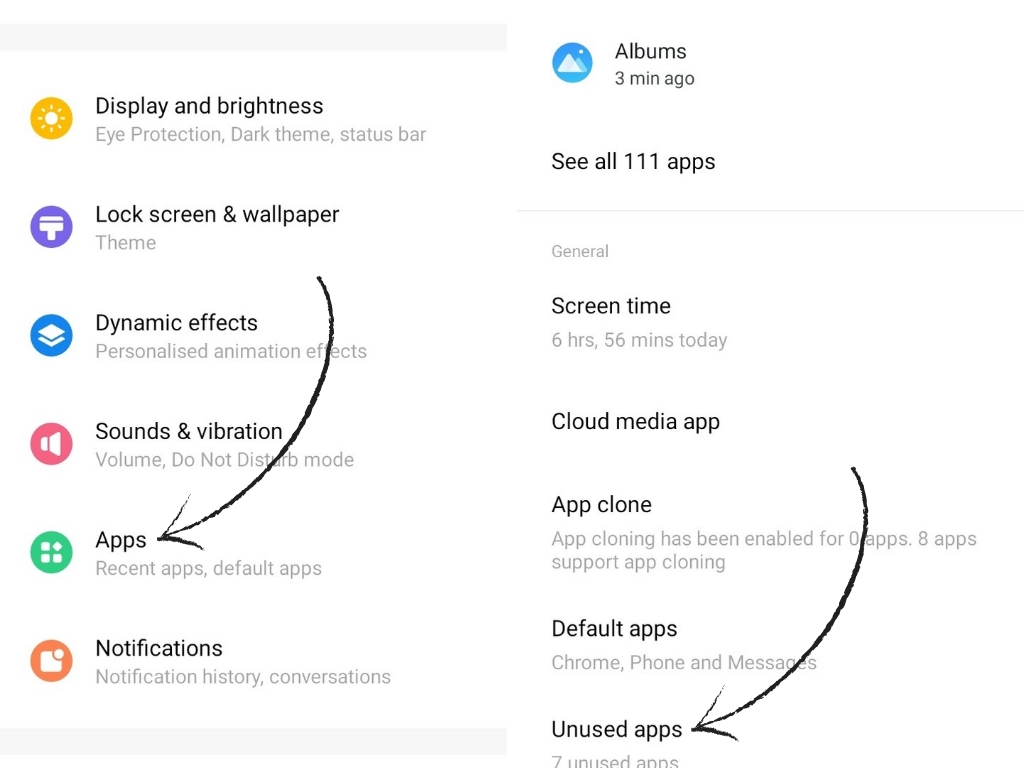
Unused apps take up space, drain battery, and slow down performance. Background processes for inactive applications occupy RAM, reducing system speed. Pre-installed bloatware takes up space and impacts efficiency.
Uninstallation of unwanted apps releases resources and speeds up Android phones. Go to Settings > Apps, check unwanted apps, and tap Uninstall. Disabling bloatware in Settings > Apps > Disable improves performance. Uninstalling unused applications optimizes space and enhances speed.
3. Disable or Limit Animations
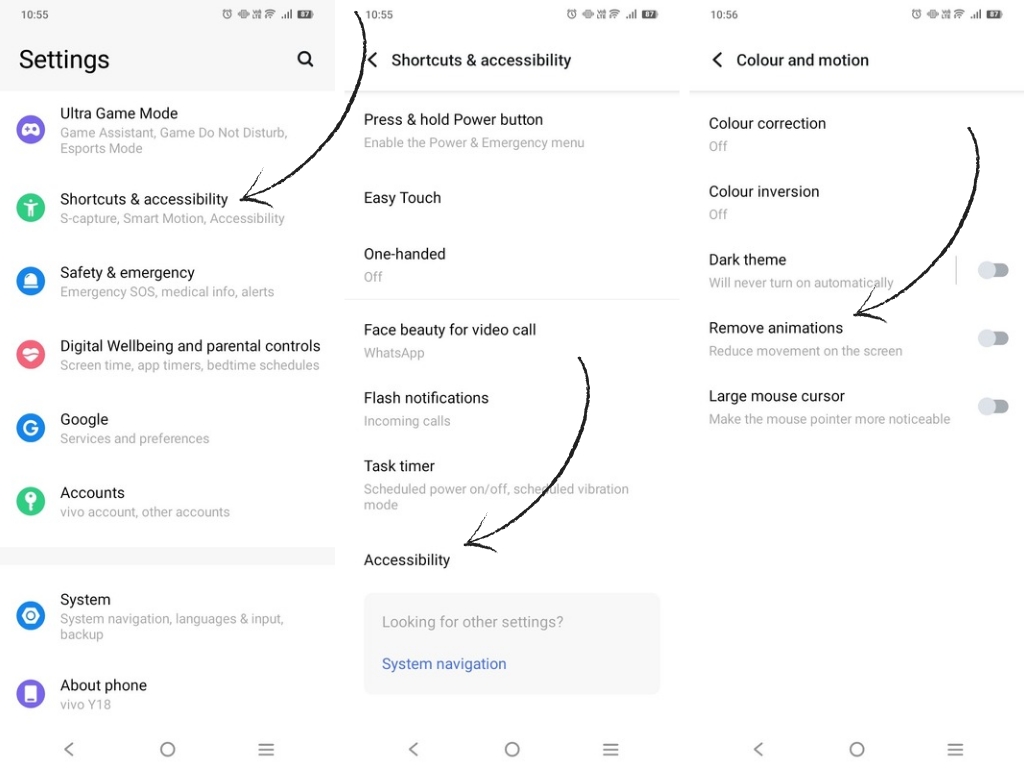
System animations produce smooth transitions but degrade performance. High animation settings put more load on the GPU and CPU, leading to lag. Too many visual effects decrease responsiveness.
To speed up Android phones, decrease animations. Go to Settings > Developer Options and set Window Animation Scale, Transition Animation Scale, and Animator Duration Scale to 0.5x or off. Turning off unnecessary effects speeds up navigation.
4. Update Your Software Regularly
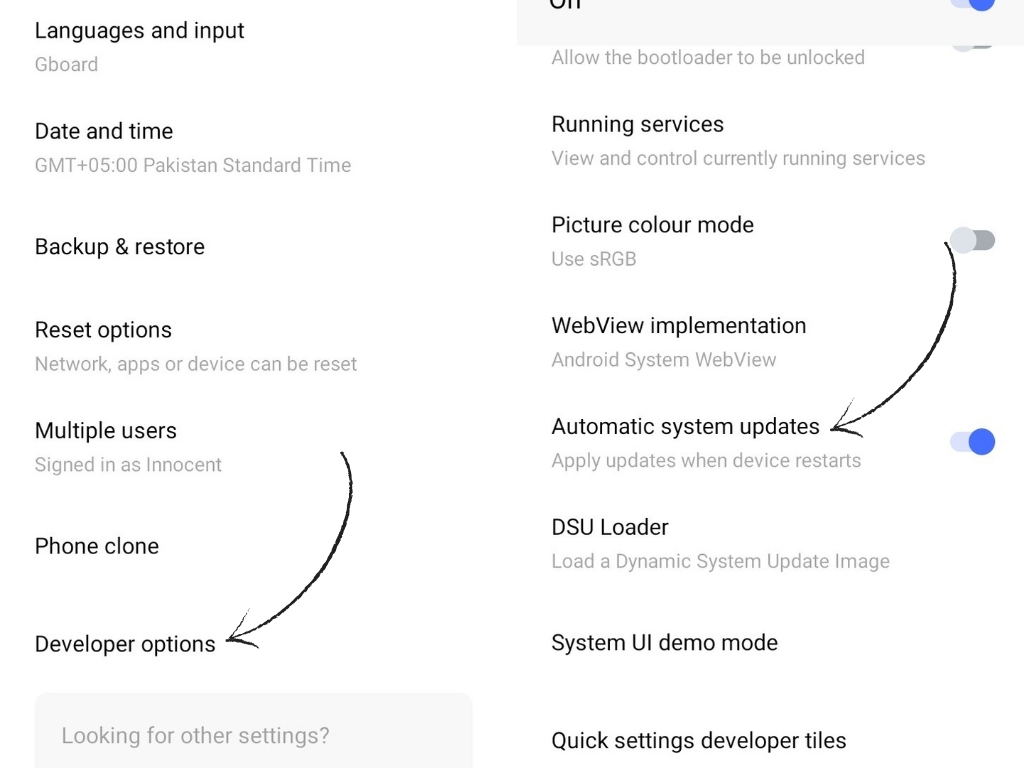
Old software has bugs and security vulnerabilities that impact performance. New updates optimize system resources, improve efficiency, and resolve slowdowns. App updates enhance compatibility and minimize crashes.
To speed up Android phones, update software regularly. Go to Settings > Software Update > Download and Install. Enable auto-updates for apps in Google Play Store > Settings > Auto-update Apps for better performance.
5. Use Lite Versions of Apps
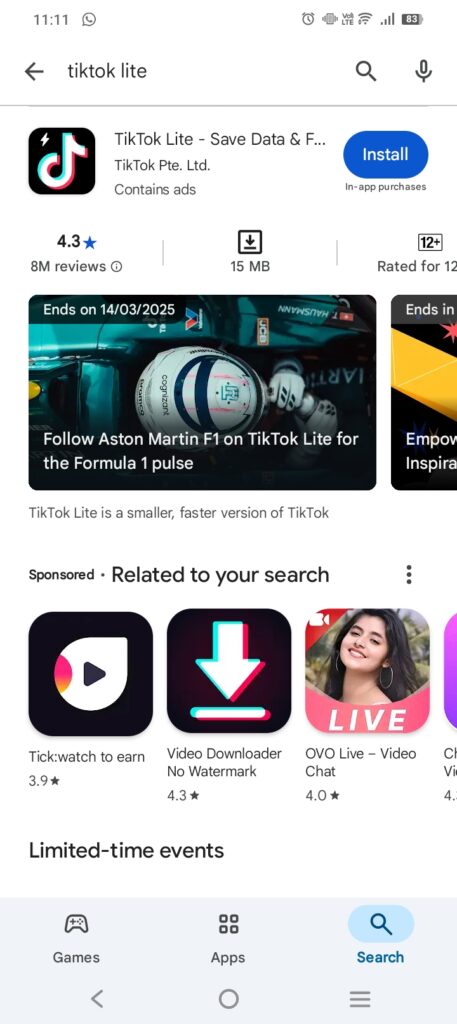
Regular apps are heavy on RAM and storage, slowing down speed. Lite versions use fewer resources, sun smoothly on low-end devices, and enhance responsiveness.
To speed up Android phones, download Facebook Lite, Messenger Lite, YouTube Go, and similar lightweight apps. Download them from the Google Play Store to enhance battery life and system performance.
6. Disable Background Processes
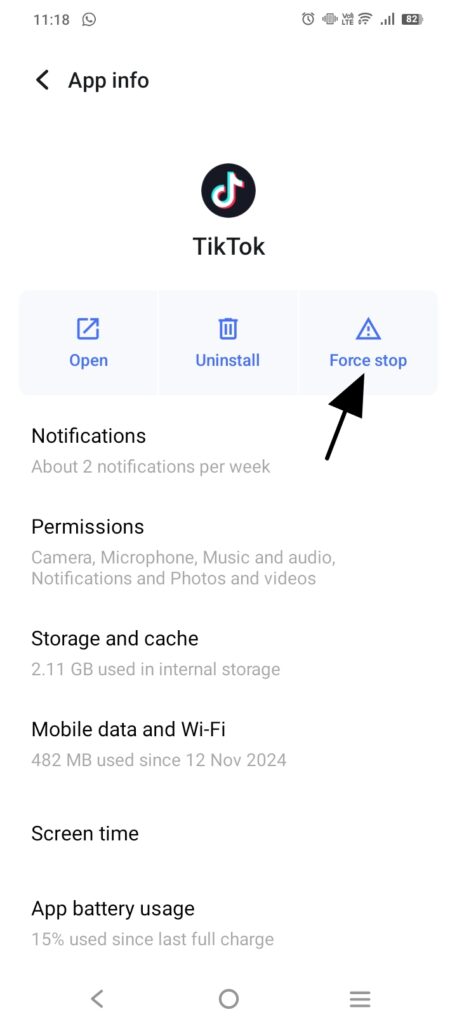
Apps running in the background consume RAM and CPU, degrade performance. Excessive background activity saps battery and affects multitasking speed.
To speed up Android phones, disable background processes. Go to Settings > Apps > Running Services and stop unnecessary apps. Use Battery Optimization in Settings > Battery to limit background activity.
7. Optimize Storage Space
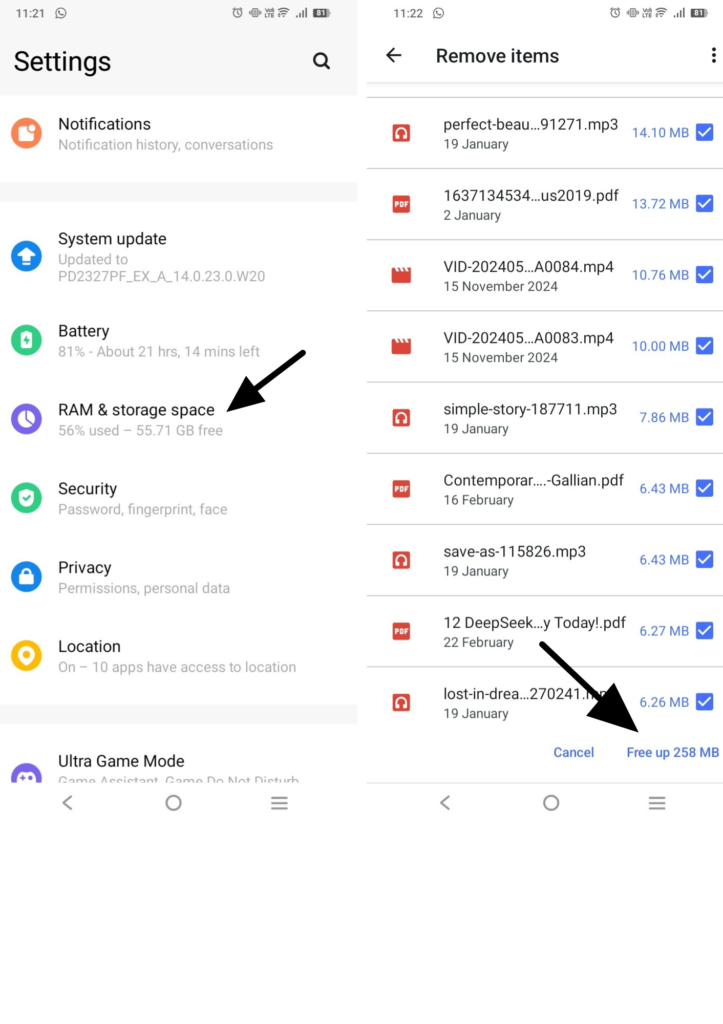
Full storage degrades file access and system performance. Big media files, downloads, and app data reduce read/write speeds. Storage management enhances responsiveness.
To speed up Android phones, remove unwanted files in Settings > Storage > Free Up Space. Move media to an SD card or Google Drive. Use Files by Google to clean junk files efficiently.
8. Restart Your Phone Regularly
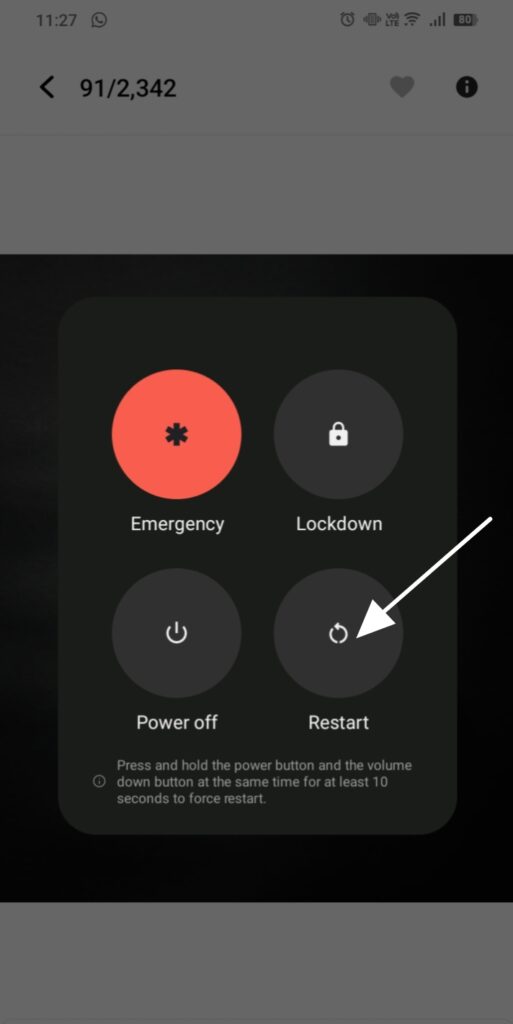
Ongoing use clogs RAM and builds background processes. Rebooting erases temporary files, updates system resources, and prevents lag.
To speed up Android phones, reboost the device at least once a week. Press Power Button > Restart to refresh memory and improve performance.
9. Disable Auto-Sync for Unnecessary Accounts
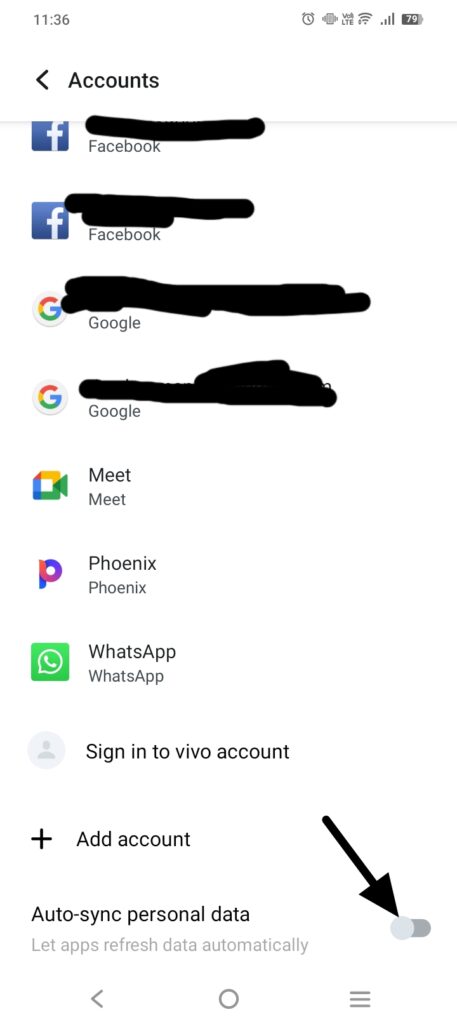
Auto-sync drains battery and slows down background processing. Syncing multiple accounts enhance data consumption and reduces efficiency.
To speed up Android phones, turn up auto-sync for unused accounts. Go to Settings > Accounts > Auto-sync and turn off unnecessary syncing. Manual syncing improves battery life and system speed.
10. Factory Reset as a Last Resort
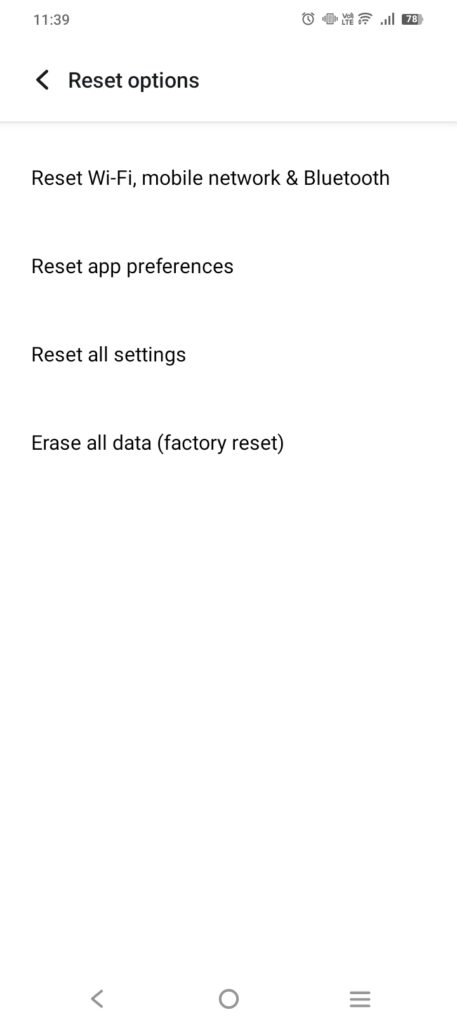
Extreme slowdowns are caused by corrupted files, malware, and system errors. A factory reset wipes out all data and restores default settings, eliminating deep-seated problems.
To speed up Android phones, backup data in Google Drive, then go to Settings > System > Reset > Factory Data Reset. This reverts to peak performance when other optimizations do not work.
Conclusion
Android phones are slowed down by cache accumulation, background applications, and storage. To boost up Android phones, remove junk files, uninstall unnecessary apps, minimizes animations, and update software. Background process management, storage optimization, and frequent restarts enhance effeciency. Turning up auto-sync and restoring to a factory reset lastly cover performance. Maintainance in the right way secures long-term speed and responsiveness.